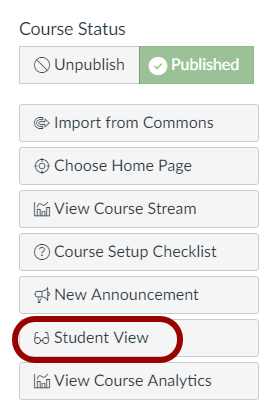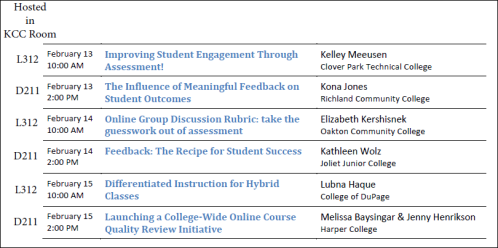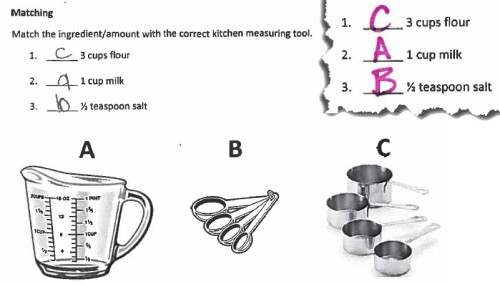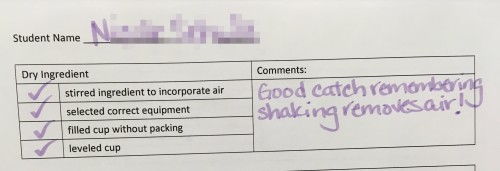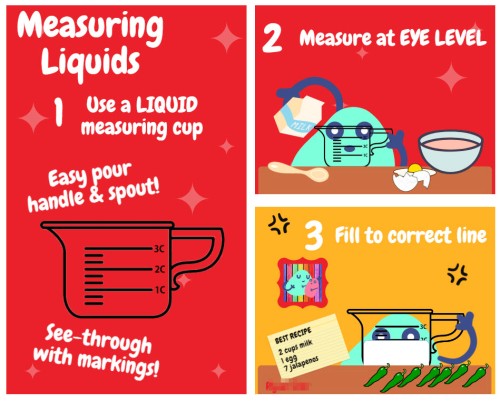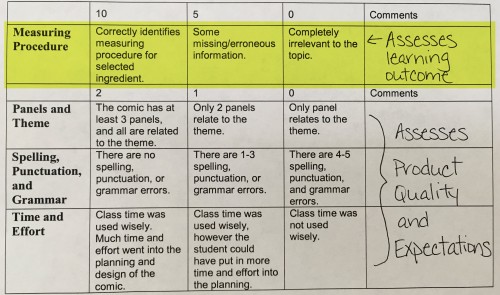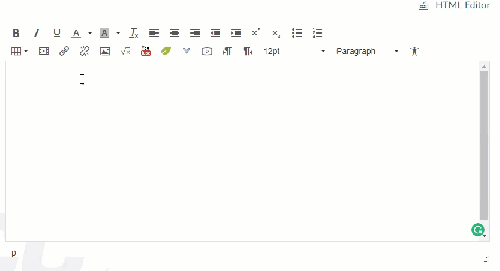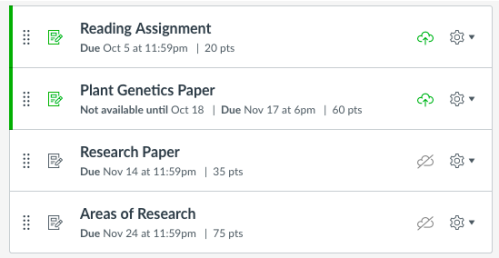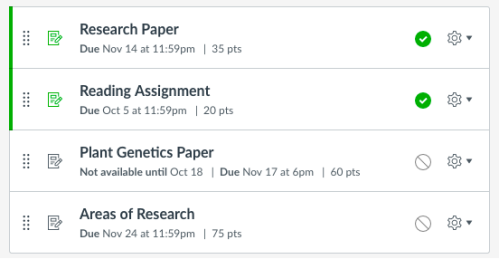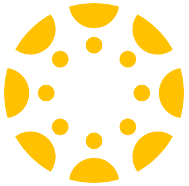You can now skip going to your Settings menu and instead access Student View right from your course home page. A button has been added to the options in the right-hand sidebar (screenshot below). This will make it both quicker and easier for you to view your course as your students see it!
About
This is an informal blog from the Teaching and Learning Center at KCC.
Brief posts could include instructional technology hints and tips, previews of new and emerging technology, and links to useful resources.
Faculty will be highlighted for their innovative technology use in their courses.
Check back often or subscribe to find out what’s new from the Teaching and Learning Center!
Blogroll
Favorites